New to Cricut? Did you find an awesome cut file on Etsy or Creative Fabrica that you want to use for a project? Do you have no idea how to get the file from one place to Cricut Design Space? Keep reading! Here is a step-by-step tutorial on how to upload an SVG file into Cricut Design Space!
This post may contain links to Amazon Associate and other affiliates.
As an Amazon affiliate, I earn a small commission from these links at no additional cost to you.
What’s included in this Post
- What is an SVG?
- Cricut Machine Brushup
- VIDEO tutorial
- Photo Tutorial – How to Upload SVG Designs into Cricut Design Space
- More Helpful Cricut Design Space Tutorials
- Where to find Free SVG files to use
What is an SVG?
An SVG is a scalable vector graphic and this file type allows the freedom to resize the design without losing any details. These are the file extensions suited for cutting machines or lasers. You can read my dedicated SVG page here if you would like to learn more.
Cricut Machine Brushups
If you are new to Cricut, I have a few posts that may be helpful. Consider starting with my Getting Started with Your Cricut Explore Air Machine or How to use a Cricut Maker or Getting Started with a Cricut Joy posts.
In the beginning, these cutting machines can be a bit intimidating! They have knobs and they cut things and ohmygowsh I hope I don’t screw it up! Right? Well, rest assured you will be a pro in no time!
Many bloggers and designers offer free cut files or you can find a huge selection for a small fee on Etsy. If you are not sure how to get the file on your computer into Cricut Design Space then this post is for YOU! I list my favorite places to find free svgs files at the bottom of this post.
Video Tutorial – Get SVG designs into Cricut Design Space
Follow me on YouTube for more Cricut & Craft videos!
If you don’t already have Cricut Design Space™ downloaded on your computer you may go here to do so. This is a free program!
How to Download SVG Files to Cricut Design Space:
- Download your SVG to your computer in a location you will remember and can access easily. If starting out, the Desktop works the easiest. Files are often delivered in a .zip folder. If you are unsure of how to download a file to your computer or how to extract a file from a zip file, please refer to my SVG post here for instructions on both.
- Open Cricut Design Space and log in. If you do not have an Cricut ID already you can make one during this step.
- Next double click “New Project” either in the upper right of the screen (green button) or on the lower left of your screen.
- A blank canvas screen will then open and we want to click the “Upload Images” button on the left side toolbar.
- The next screen will allow us to choose whether we want to upload an image or pattern. We will choose the left side and upload an image. (image is defined as multiple file types (png, jpg, bmp) including .svg cut files!)
- Select the Browse Button to locate the folder you saved your SVG into in step 1. (this is why I mentioned desktop being an easy location to start)
- Once you select your downloaded SVG you will get a screen like this below. You will want to edit the Title if needed and add any tags you may want. (noted with 1.) This helps sort your projects and files later as you build your library up. Then select “Save” (noted with 2.)
- You will now see that your new SVG design is in that first spot under the “Recently Uploaded Images” section (noted with 1.) Select that image and then click the upload image button which is named “Insert Images” on the bottom right hand side.
- This will place your SVG onto your blank canvas in Design Space.
This process above is the same no matter which material you decide to use. Vinyl, Iron-on, Infusible Ink sheets, stickers papers etc.
From here you can resize the design and change any of the colors to match your materials. The next step will be to create your project and here are the first posts you will need in respect to the different materials you could be using:
- Vinyl – How to Cut Adhesive Vinyl on a Cricut
- Iron-on – How to Cut Iron on with a Cricut
- Infusible Ink – How to Cut Infusible Ink Sheets
You can then move onto applying each of thoes materials! We will break this down into easy to understand chunks!
More Cricut Feature Tutorials You May Like:
- How to Curve Text in Cricut Design Space
- How to Upload SVG’s to Cricut Design Space
- How to use the Slice Tool in Cricut Design Space
- How to Use the Ungroup, Weld and Duplicate Tools in Cricut Design Space
- How to Use the Print then Cut Feature
- How to Create a Monogram in Cricut Design Space
- How to Combine Mats in Cricut Design Space
My Favorite Places to find Free SVG Designs
The first place I will recommend is right here on my site! I have well over 300 Free SVG Designs & Printables in my Freebie Library! You can access each of my free svg files along with the tutorials on how to use them, through the indiviual posts or you can access the freebie files only in my Freebie Library!
You can easily access my Freebie Library by joining my email community! Enter your best email address and you will be sent the password and link for my freebie library!
Don’t Miss Out!
Get new Cricut Tutorials, Product Announcements, Project Ideas, SVG Files and more straight to your inbox!
The next place to find free svg files are from my friends!
Lastly, some of my most favorite design sites (where I find fonts!) also have a Free SVG section. Here those are:
- DesignBundles.net – Free SVG Files
- Creative Fabrica Free SVG Files
- Silhouette Design Store — yes I know this is a Cricut post but Silhouette has some great free SVG designs!
Now that you know how to up load SVG files into a Cricut, leave me a comment to tell me what type of project you will try first!

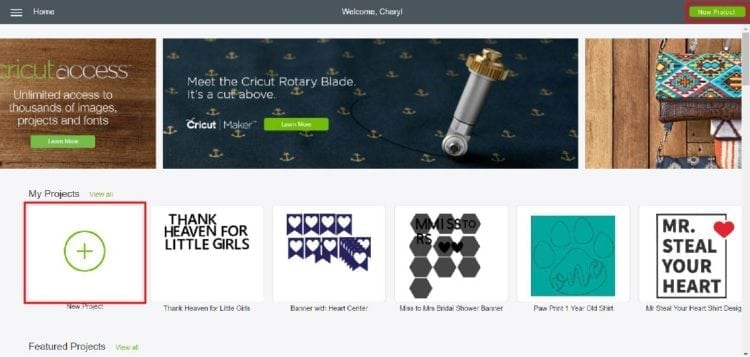
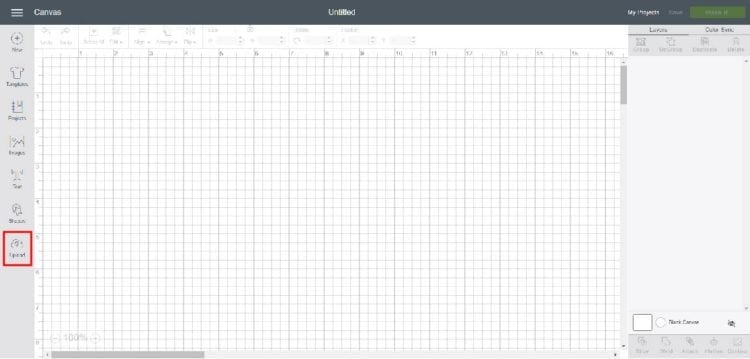
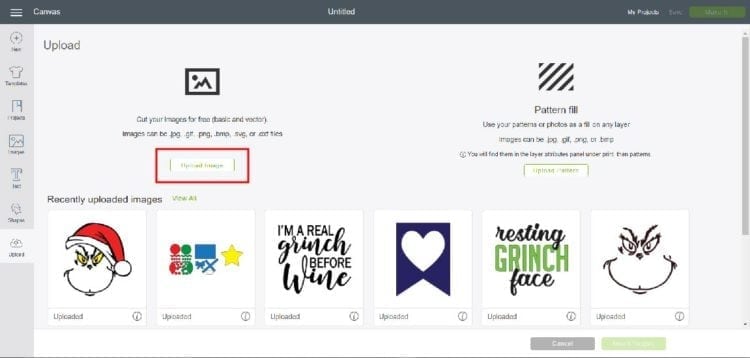
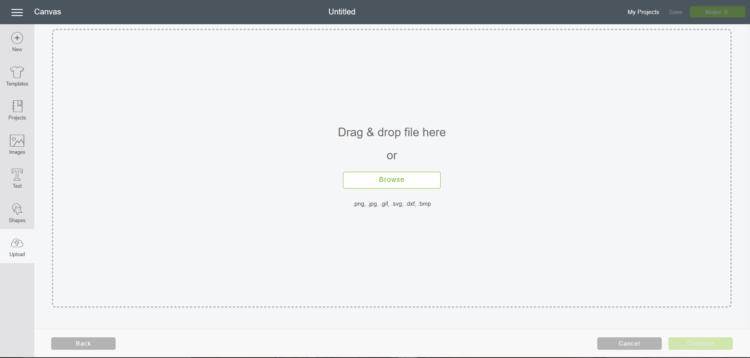
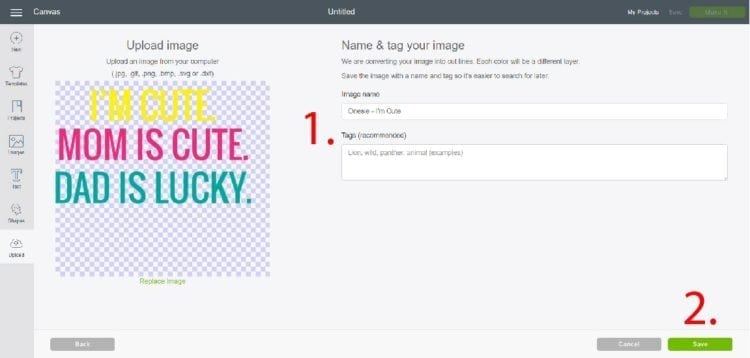
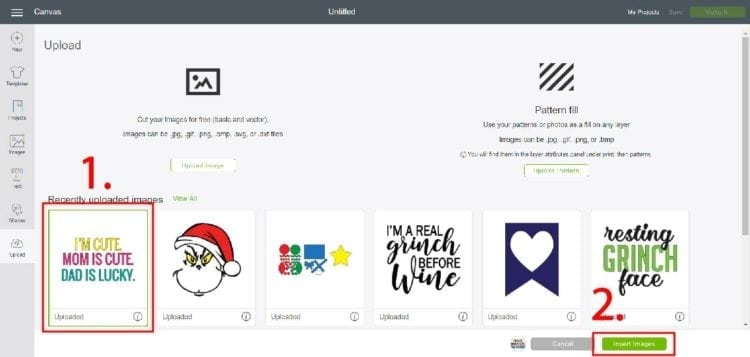
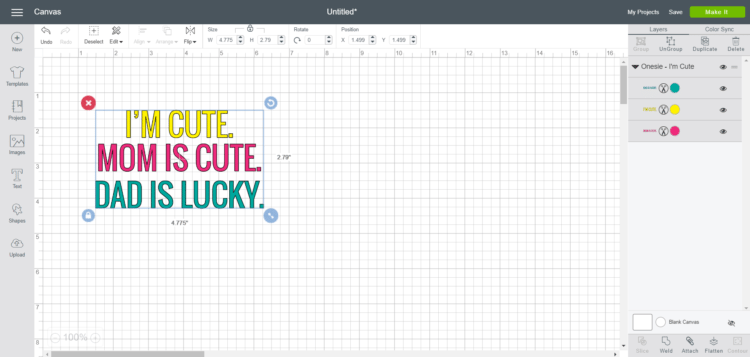
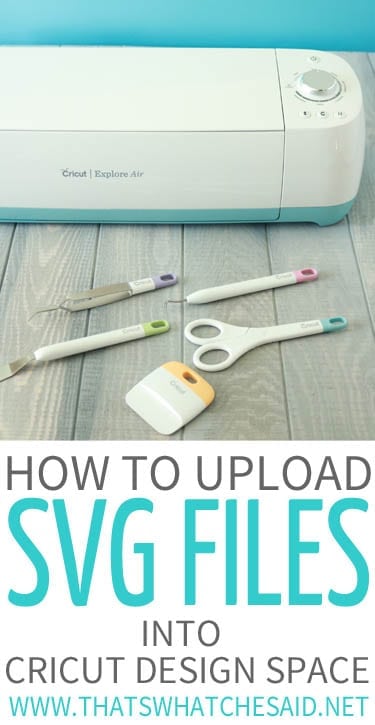









Comments & Reviews
Lori says
Going to give it a try
Mary says
when I get to step 7 all I see is a black square? why?
Cheryl Spangenberg says
Hi Mary!
Can you email me at cheryl at thatswhatchesaid dot net and we can troubleshoot? I tried to email you but it says it is not a valid email! I would love to help! Thanks!
Teena says
Can these be uploaded to Silhouette Cameo? Love them all, thank you for sharing.
Cheryl Spangenberg says
SVG’s can be uploaded to Silhouette Studio if you have Designer Edition or above. The Free version only allows .dxf files to be uploaded. You can read more about that here: https://www.thatswhatchesaid.net/svg-cut-files/ and find my silhouette tutorials here: https://www.thatswhatchesaid.net/silhouette/
Lori says
I ant find where to upload the hallmark shirt design
Cheryl Spangenberg says
Lori, do you mean where to upload it within Design Space?
Claudia McKenna says
Cheryl, I am new to Cricut. Thanks for the videos, etc. Do you have a step by step book I can purchase. I’m taking notes and if I had a book with good illustrations that would be helpful. Or, is there a way I can easily print them as I am reading them so I can write notes in the margins etc.
Cheryl Spangenberg says
Hi Claudia, yay for a Cricut! I do not have a book or printables however my friend Cori has an awesome course! It starts at the basics and moves through advanced! Here is my affiliate link to it if you are interested, she is a great teacher: https://heyletsmakestuff.thinkific.com/?ref=733bfc
Misty says
I purchased an SVG from etsy. When I go to upload it the image is separating. a piece is in the top left corner and not where it should be. What am I doing wrong?
Cheryl Spangenberg says
Misty, that would be an SVG error. I would just send a note to whomever you purchased it from and they will need to attach that for you. You can move it yourself and then attach it within Design Space if it’s an easy piece to move.
Debi Fraser says
I own a Silhouette but I love the Cricuts designs as well. Do I have to own a Cricut to download and use their Designer Site?
Cheryl Spangenberg says
Hi Debi, Cricut Design Space is a free program however it will only work on a Cricut machine and you cannot download the designs from it to use with the Silhouette.
Destiny J says
How do I upload fonts to my design space?
Cheryl Spangenberg says
Hi Destiny, this post here walks through how to install the fonts and also how to use those fonts with Cricut Design Space! https://www.thatswhatchesaid.net/how-to-install-fonts-on-your-computer/
Brenda says
Really good blog. But I don’t know how to get the svg files down loaded. Everytime I go to zip. It says that I am not supported. Can you please help me. Thank you
Cheryl Spangenberg says
Hi Brenda, What device are you downloading the zip files to? If you are downloading to a computer, this post should help: https://www.thatswhatchesaid.net/svg-cut-files/#svgdownload If you are downloading to an Ipad you will need an app that can open a zip file. I like to use the “Documents by Readdle app”
patty sayre says
love your svgs
Cheryl Spangenberg says
Thanks, Patty!
JOYCE says
having trouble finding the download for the 30 free fonts
Cheryl Spangenberg says
Joyce those are located on this post: https://www.thatswhatchesaid.net/the-best-30-free-monogram-fonts/