Sublimation has quickly become a popular way to permanently personalize anything from a t-shirt to a can koozie! If you are just getting started or want to dabble in sublimation as a hobby, this post will walk you through step by step how to convert an Epson EcoTank printer into a sublimation printer so you too can personalize all the things!
Thank you to Hiipoo for sending me the supplies for this post. As always my opinions are 100% my own.
WHAT’S INCLUDED WITHIN THIS POST
- What is Sublimation?
- Why Convert a Printer into a Sublimation Printer
- What Printers are Best for Sublimation
- What Ink to use for Sublimation
- What’s included in an Epson EcoTank Printer Box
- Supplies for Sublimation
- How to Convert an Epson EcoTank Printer to a Sublimation Printer
- Notes & Tips for installing the sublimation Ink
- Create a Sublimation Project
- Printer Settings
- Ideas to use Sublimation
Convert a Printer to Sublimation
Click the button above to save to your board for later!
What is Sublimation?
In crafting terms, sublimation printing is when solid ink is converted to a gas that adheres to a high polyester count material. Unlike heat transfer (iron-on) the design is embedded in the fabric vs a layer on top. Here you can see the design in the canvas weave of a wine bag.
In chemistry terms, sublimation is when a solid converts to a gas without passing through the liquid phase. My chemical engineering background just loves all this!
After you convert your Epson EcoTank to a Sublimation printer, I urge you to check out my Sublimation 101 post where I talk in simple terms, sublimation for beginners! It includes supplies you need, details about the correct supplies to get started and a start to finish beginner sublimation project!
Why Convert a Printer to Sublimation Printer?
That is a great question! Why convert a printer when there are sublimation printers on the market? Sublimation printers are an investment. If you are looking to get started or are looking to have a sublimation printer to make crafts for yourself and your friends as a hobby, converting a printer into a sublimation printer is a cost-effective way to get great results without investing a ton of money. It is easy to do and I will show you how!
NOTE: Replacing the pigment ink that comes with the printer with sublimation ink will void the manufacturer’s warranty. I am comfortable with this but please make your own decision for yourself!
What Printers are best for Sublimation?
In my opinion, any of the Epson EcoTank printers are great. You are looking for a printer that does not use ink cartridges but rather has ink compartments to fill. A brand new printer is best. There are tutorials out there on how to convert an existing printer however it’s better to start with a brand new one.
The Epson EcoTank printers are available at Amazon, Target, and Walmart so they can be found easily!
For this easy how-to, I will be using an Epson ET-2800 EcoTank Printer. There is zero cartridge waste and easy setup. All the models of an EcoTank printer will follow these same steps so don’t worry if your’s is not the exact same model as mine, just make sure it is an EcoTank!
What Ink do you use for Sublimation?
I use Hiipoo Sublimation ink and it was so easy to add to the printer and its color is vibrant on my finished projects! You can read more about how sublimation ink differs from pigment ink here.
Hiipoo has 2 different bottle types, one is easy and one is super easy! {wink} With the easy method, a syringe is used to transfer the ink from the bottle to the tank.
The Super Easy bottle has a special tip that just hooks right into the printer ink tank and gravity drips the ink into the tank.
You can find Hiipoo Sublimation Ink online on Amazon
What’s in the Printer Box?
Inside your box, you will find the printer, a power cord, an instruction manual, and CD-ROM driver and info as well as 4 colors of Epson Pigment ink. You will set these aside. If you don’t have another EcoTank printer, I suggest seeing if your child’s teacher may be able to use them!
Supplies for Sublimation
SUPPLIES TO CONVERT AN EPSON PRINTER TO A SUBLIMATION PRINTER
SUPPLIES FOR A SUBLIMATION PROJECT
- Sublimation Printer
- Sublimation Paper
- Heat Press or EasyPress
- Sublimation Blank designed for Sublimation
- Heat Safe Gloves
- Heat Resistant Tape
- Lint Roller or Lint Free Towel
- Butcher Paper
You can find all the supplies in one spot on my Sublimation Amazon Storefront! You can find the Sublimation Ink & Paper also on Hiipoo’s website!
How to Convert an Epson EcoTank Printer into a Sublimation Printer
Time needed: 30 minutes
Easily convert a new Epson EcoTank Printer into a Sublimation printer with a few easy steps. Converting a printer is a cost-effective way to get started in Sublimation and make projects for yourself or gifts for friends and family.
- Unpackage the Printer
Following the directions that are included with your printer, unbox the printer and remove any packaging materials and tape.
- Set Up the Printer
Using the included directions, power on the printer and follow the directions to set up the printer with your computer or your phone/tablet. Pause at the step in setup where it tells you to fill the ink tanks and move onto step 3.
- Open the Ink Compartment Door
On the right-hand side of the printer, you will see a door that opens to reveal each individual color tank.
- Add Sublimation Ink
When the printer set up calls for installing the pigment ink, replace the included pigment ink bottles with the Hiipoo Sublimation Ink bottles.
a. Unscrew the bottle’s cap, match the bottle color with the appropriate colored tank.
b. Open the blue tank cap and insert the bottle tip into the tank fitting. Do not squeeze your bottle. Gravity will fill the tank with ink and it will stop on its own once full.
c. Remove the bottle when the tank is full and replace the blue tank cap as well as the cap on the ink bottle.
Any remaining ink in the bottle can be used at a later date. - Repeat for the remaining 3 colors of ink
Repeat step 3 for the remaining three colors of ink. You can always check the tank levels with the easy-to-see tank window gauges on the front of the printer.
- Success!
The printer now may ask to run a few test pages and follow those directions in order to set up quality and alignment. You can use regular copy paper for those test print pages! Once completed you are ready to make a project!
You now have converted an Epson EcoTank to a sublimation printer! I told you that was easy.
Notes for adding Hiipoo Sublimation Ink
- Do not shake the ink bottles prior to filling the printer ink tanks.
- Do not squeeze the bottle to fill the tank. This may cause leaks and sprays of ink.
- If the tank is not filling, simply remove bottle from the tank nozzle and insert again.
- Allow the ink in the tanks to settle before printing on sublimation paper for a project.
- Do not fill a tank if the ink level is over the top line on the window gauge.
Create a Sublmination Project
We are going to make a custom wine bottle bag! Sublimation is great for gift giving because personalization is permanent. It will not peel, fade or crack and the recipient and use it over and over.
To start we are going to print our sublimation design on sublimation paper using our newly converted Epson EcoTank printer. When you have your design open and send it to print, here are a few things to change.
Sublimation Printer Settings:
Open your printer settings or printer preferences and on the MAIN TAB:
- Select your Epson EcoTank Printer from the Printer dropdown menu
- Paper size to 8.5×11 and I am printing in Portrait format
- Change Paper type to Premium Presentation Paper Matte
- Change quality of print to HIGH
- You are printing in COLOR
Click the MORE TAB and adjust the following:
- Deselect HIGH SPEED or check HIGH QUALITY (i get both options depending on where I am printing from)
- Check Mirror Image
- Change Color Correction to CUSTOM
- Click on ADVANCED
- Within Color Correction change the following:
- Change color more to Adobe RGB
- Set Gamma to 2.2
- Brightness to 9
- Contrast to 7
- Saturation to 15
- Density to 4
- Click OK
- Save this setting as a preset for future use and name as needed. I named mine SUBLIMATION Mirrored Custom Color.
- Click OK
- Click Print
Use a lint roller to roll in both directions over the wine bag. It may not look like there is lint or dust but you will be surprised at how much the lint roller will pull. This step is important.
You can see I printed several things on one sheet above so I will cut my wine bag design apart from the rest. Heat your heat press or EasyPress to 380 degrees F and set the timer for 50 seconds. Once ready, pre-press your blank for 10 seconds to remove any moisture. I pre-press between a sheet of butcher paper.
Next, wait for your blank to cool! This is important otherwise you will get ghosting! Once cool, place the design face down and secure it with heat-resistant tape.
Cover back with the butcher paper and press for 50 seconds. Once pressed carefully remove using heat-safe gloves and allow it to cool. Once cool peel back the paper and admire your new wine bag!
Sublimation projects are great for holiday gifts!
I will be sharing individual tutorials for each of these other projects so be sure to sign up for my emails so you know when I post them!
Don’t Miss Out!
Get new Sublimation tutorials, products, projects and deals straight to your inbox! Join my Sublimation club!
Ideas for Sublimation Projects
Sublimation is perfect for any personalization project and for gift giving! You never have to worry the item will peel, fade, crack or distort! Some great projects and gift ideas for sublimation are:
- T-shirts
- Baby Bodysuits
- Wine Bags
- Earrings
- Mugs
- Tumblers
- Glass Mugs
- Can Coolers (regular and slim)
- Double Wall Can Coolers
- Garden Flags
- Pouches
- Tote Bags
- Towels
You can shop these blanks in my Amazon Storefront for Sublimation!
Pin this project for later!






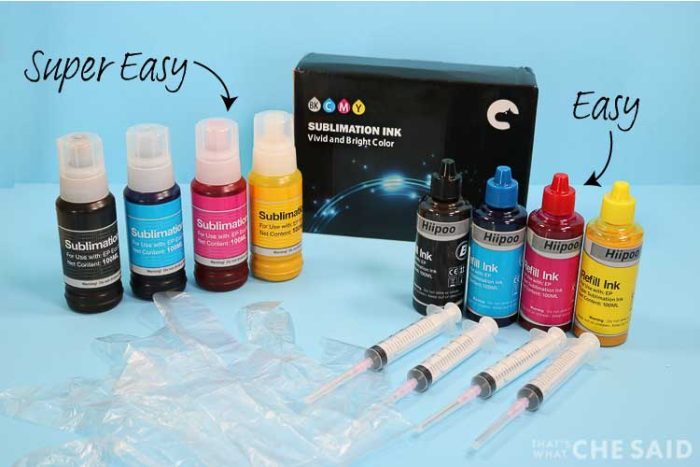










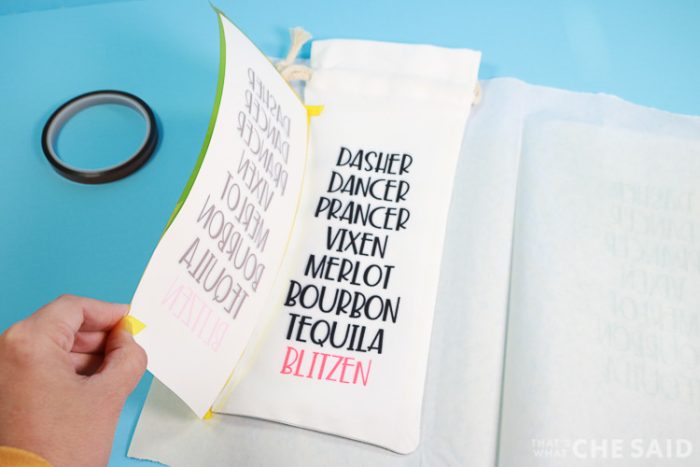


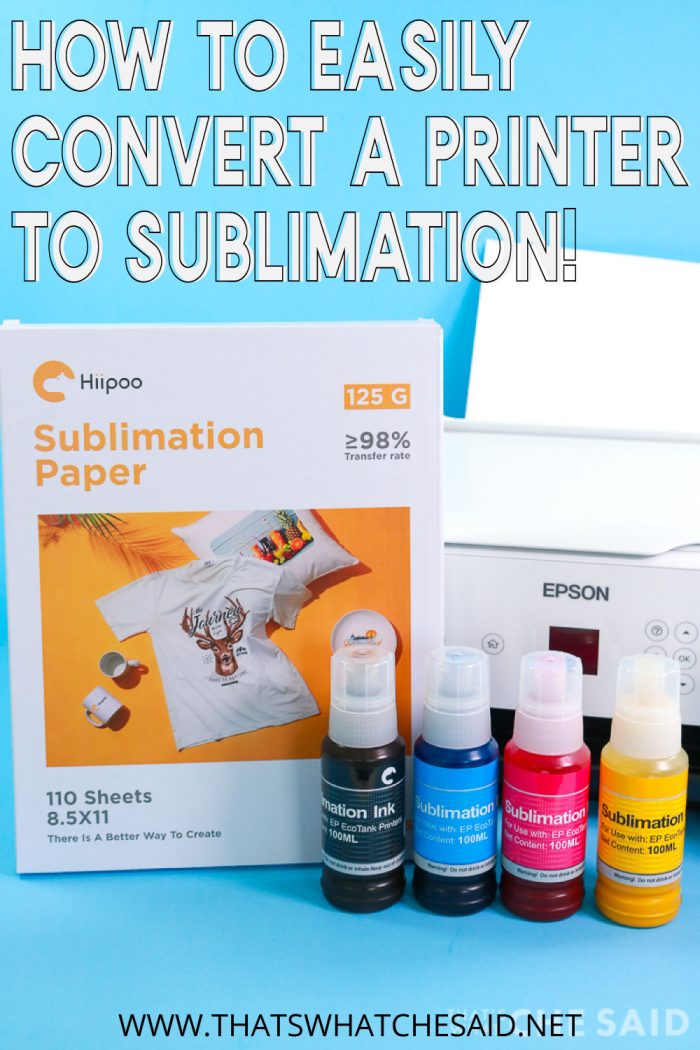











Comments & Reviews
Sandi says
Thanks for the video. I really enjoyed it. I have an Epson F570 that is out in my shop. Sometimes I work in a spare room in the house where I have another Silhouette machine and another heat press. I was thinking about getting a smaller printer and have thought about the Epson ecotank. There are so many to choose from that I’m not sure what to get. Do you have any suggestions as to what you think is the best one to get? Thanks!
Cheryl Spangenberg says
Hi Sandi, I can only speak for the Et2800. It has worked well for me so far.
ANTHONY says
Thanks Chery. This is the answer I was searching for and worked beautifully !
Beautiful family you have there.
God bless !
Danielle CRISP says
Can you suggest a setting for color. My stuff has a green color to it. Thanks I did the other color management settings already.
Cheryl Spangenberg says
Danielle, I missed your comment, my apologies! I would suggest looking up the ICC profile for your ink brand & printer model and try installing that to see if the color corrects.
Sheila says
I have an Epson ET-2800 and have been trying to print from it. I have all of my settings correct and the correct paper. But for some reason it keeps telling me that it doeant recognize the paper. I have ordered 3 different brands of paper and it still wont print on it. PLEASE HELP!!!!
Cheryl Spangenberg says
This happened to me on one of my first runs, I just proceeded through the prompts and it still printed fine. I would also recommend you make sure you have all the updated drivers for the 2800. You can find them on the Epson website! I hope that non-answer helps!
Shannon says
I have everything set up. But my green is printing and pressing yellow. My faces are all pink not a natural color. I use hippo in a epson ET 2720.
Cheryl Spangenberg says
Hi Shannon, I am sure that is so frustrating! You may need to use the ICC profile for that printer and ink combo. You can find more information on that here: https://www.facebook.com/hiipooofficial/posts/icc-profile-for-epson-et-2720httpsbitly3zgrxlrguide-on-how-to-use-ithttpsbitly3c/168949995388416/
Marlene says
II have a et Epson 4700 when I print my picture it looks fine but when I use my easy press the picture looks like it is burnt. A lot of brown. I tried many settings on the press but it looks the same. What am I doing wrong ?
Thanks
Cheryl Spangenberg says
Is the whole press area “burnt” or just the area where you have ink? If it’s everywhere then the press is too hot or you pressed for too long. If it’s only on the ink area you may need to install an ICC profile or it could also be heat settings. Feel free to email me at cheryl at thatswhatchesaid dot net if you want to send some pictures!
Susan O'Neill says
Can you convert a canon printer in a sublimation printer
Cheryl Spangenberg says
Hi Susan,
You cannot. Canon uses heat to expel the ink and that heat can obviously affect the sublimation ink. Epson uses a mechanical process and therefore it is safe for the sublimation ink.
Bridgett says
Hi!
Thanks so much for this! I also have the exact printer and ink. My red was coming out pink, but this helped! However, now it isn’t that deep red and looks like it has orange to it. I have the ICC profile already, but did you install the profile? I wasn’t sure if I would need to remove it.
Thank you!
Cheryl Spangenberg says
Hi Bridgett, I did not install the ICC profile.
ARELIS says
Hi! Thanks for the videos and all the helpfull information. May I use the Epson 2803 for sublimation if I use it before with the regular inks?
Cheryl Spangenberg says
You can, however, I do not recommend it as it is a messy process because you need to flush the lines before adding the sublimation ink. I have not personally done this but if you google you can probably find someone who has.
Janet says
i am using words with epson et-2760 series printer , my sublimation colors are off. all of a sudden everything is coming out red.
I did a few color crrection tutorials, no luck. and one tutorial referred you for color code number to set. using side bar.
can you advise me. thanks
Cheryl Spangenberg says
You can find my settings in this post under Printer Settings. You may also want to check that your other color lines are not clogged. That could also be why it’s coming out red.
https://www.thatswhatchesaid.net/how-to-convert-an-epson-ecotank-printer-into-a-sublimation-printer/#sublimation-printer-settings
Rosie Decker says
I have a eco tank 2800 that was used a couple times at most. How do I clean it and convert it?
Cheryl Spangenberg says
Hi Rosie, I don’t have a tutorial for that because I have not done that myself but my friend, Karley has a video on it. https://youtu.be/-IBXAVl2KHg?si=Bvzv3IxRB8oMB_BC
Pam Starkey says
I used your recommended settings and they look great. Thank you. So if I want to set up a setting where my reds are a more vibrant red like for a coke can, what do you suggest?
JOYCE says
A very informative article and very helpful. Thank you.
Sarah says
Hi! I have an epson printer. I already put ink in it, can I still convert it into a sublimation printer?
Cheryl Spangenberg says
I do not recommend it as it is a messy and lengthy process because you need to flush the lines completely before adding the sublimation ink. I have not personally done this so I don’t have a procedure for this.