There are many, many, many awesome SVG files from bloggers, Etsy, and creative sites around the web. Here is how to upload SVG files into Silhouette Studio Software to use with your Silhouette Cutting Machine.
I would like to first note that you can get the basic software of Silhouette Studio for free here.
In order to upload SVG files into your software, you must have an upgraded version of Silhouette Studio. Silhouette Studio Designer Edition or Business Edition. You can find out more about each of the upgrades here.
The free version will not import an SVG file, HOWEVER, it will upload a DXF file and almost all graphic designers will provide that file along with the SVG. The upload process is the exact same for a DXF so keep following along Silhouette Studio users!
How to Upload SVG Files into Silhouette for
Click the button above to save to your board for later!
What is an SVG File?
An SVG file is a Scalable Vector Graphic. In short, that translates into a design that will keep its amazingness no matter how small or large you adjust the size of the design. You can find everything you need to know about SVG files explained here. This page will help you download the files to your computer, extract files and which programs can open SVG files
What is the Difference Between uploading an SVG vs. an image?
When you import SVGs, the file uploads are ready to cut. You can change the size without any distortion and you can turn on and off layers to make customizing easier.
When you import an image such as a png or jpg file, you will need to use the trace feature in order to create cut lines within the Silhouette software. This can get tricky depending on the complexity of your image and it will not create layers as an SVG file.
How to download an SVG onto a Computer
Whether you get a free svg or purchase one from an svg shop, most likely the file will be delivered via a zip folder. You will need to extract the zip drive and save the files onto your computer. I like to create a folder to keep them all in one place. Most commonly, the zip folder will contain an SVG, PNG, JPEG, DXF, and sometimes even PDF files. You can find detailed directions on downloading and extracting files to your computer here.
How to Upload SVG Files into Silhouette Studio Software:
Time needed: 1 minute
There are no hoops to jump through when using Silhouette Studio and your own designs. It is so easy. Here is how to upload free SVG files and files you may have purchased from an SVG shop to Silhouette Studio to use with your cutting machine.
- Open Silhouette Studio
Open a new canvas in Silhouette Studio. The free version will allow uploads of .DXF files, Designer Edition or above will allow .SVG or .DXF Files.
- Open your SVG File
In the upper left corner select FILE > OPEN, or use the shortcut CTRL+O for PC users, or click the open folder icon.
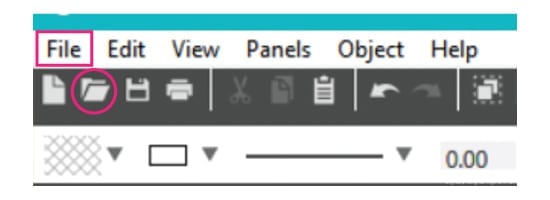
An explorer window will open and you can locate the file on your computer. Select the File and click OK. - DONE!
That’s it! I told you that was easy! Your design file should be on your canvas now so you can continue to add features or you can make it!
You are done! It was THAT easy! It will then display the file on your canvas screen in Silhouette Studio.
From here you may resize, edit, etc.
Why Is My Silhouette Just cutting a Box around my SVG file?
When you are ready to cut your file, be sure to double-check the cut lines. Often when importing files from other sources your program will just assume there are no parts of your design and it will just cut a box. This is really easy to change.
- In Silhouette Studio look in the upper right corner and select the SEND tab.
- This will open a window with more tabs to choose from. Select SIMPLE.
- Within the Simple Tab make sure you have CUT selected.
Then your design will look something like this:
Be sure to sign up for my emails regarding Silhouette Specific projects, tutorials, and more!
Check out my Silhouette Page with these tutorials, projects and more:
- How to Use the Print & Cut Feature
- Cutting Vinyl on a Silhouette machine (coming soon)
- Cutting Multiple Vinyl Colors on a Silhouette machine (coming soon!)
This post may contain links to Amazon Associate and other affiliates.
As an Amazon affiliate, I earn a small commission from these links at no additional cost to you.
Favorite Places to find Fun SVG Files:
- My SVG Shop
- Creative Market
- Design Bundles
- Crella
- Creative Fabrica
- Etsy
- Happiness Is Homemade
- Pineapple Paper Co
- Hey, Let’s Make Stuff
- Country Chic Cottage
- Persia Lou
More Helpful Tutorials to use with a Silhouette Machine
- Vinyl 101
- How to cut Vinyl on a Cricut
- Cut Vinyl on a Silhouette
- How to Apply Vinyl
- Layer Vinyl the Easy Way
- Working with Multiple Colors of Vinyl
Find more tutorials and Vinyl Projects on my Vinyl Page
You can also find my favorite Vinyl Supplies on my Amazon Storefront! Take advantage of that 2-day shipping!
- Iron on/Heat Transfer Vinyl Basics
- How to cut Iron-on with a Cricut
- How to cut Iron-on with a Silhouette
- Correctly Apply Iron-on
- How to Layer Iron on Correctly
- All about the EasyPress 2
Find more tutorials and Iron on Projects on my Iron-On Page.
Get the supplies you need in my Iron-on Favorites List on Amazon!

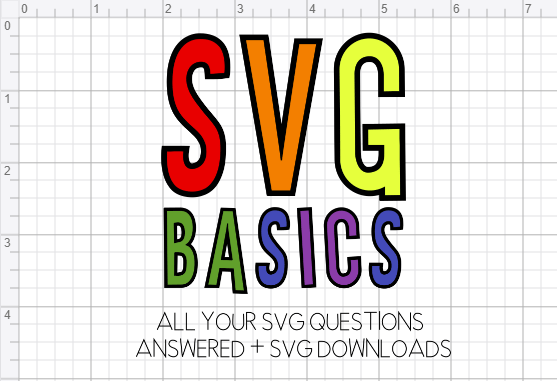

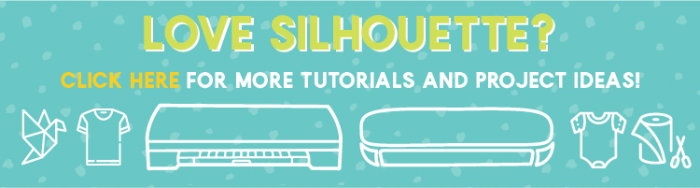
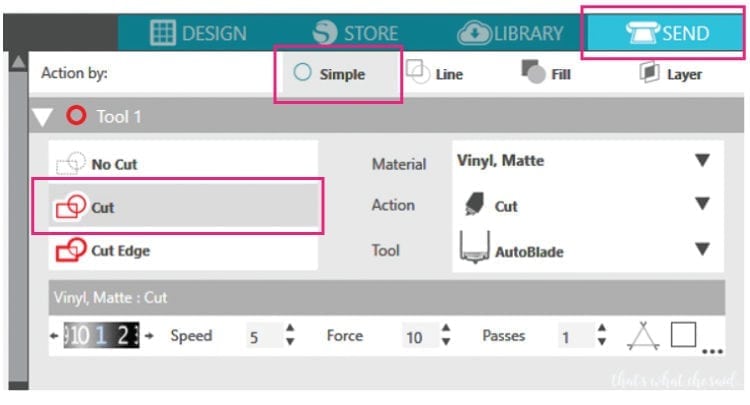
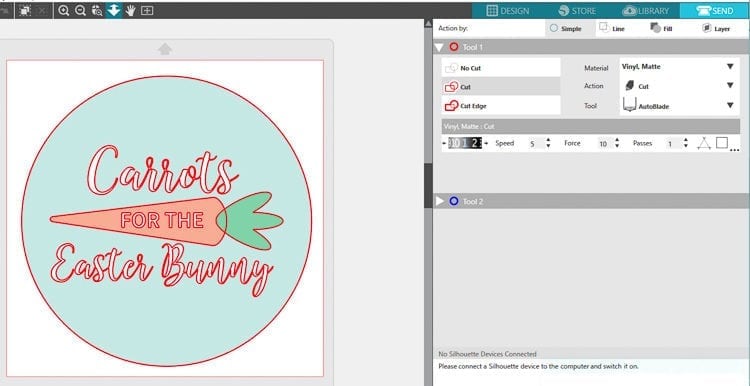
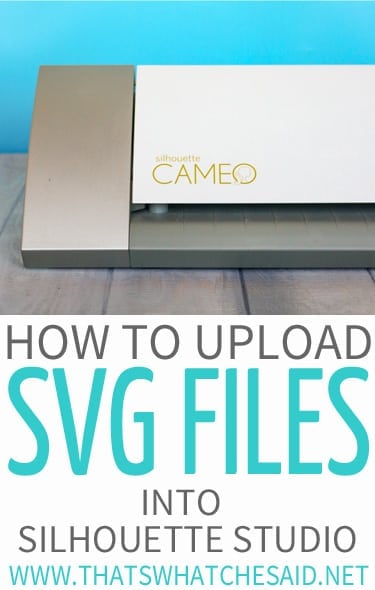









Comments & Reviews
Christy Ireland says
Oh my goodness!!! Thank you, thank you, thank you!!!!
Cheryl Spangenberg says
You are welcome, welcome, welcome! :)
Amy says
When I try to do this, my SVG file is grayed out and I can’t select it to open it? Any ideas? Thanks!
Cheryl Spangenberg says
Amy, you have to have designer edition version or above to upload SVG’s into Silhouette Studio. If you are using the free version, they will be grayed out.
Tabitha says
I have the designer edition version and it is still grayed out. What should I try next?
Cheryl Spangenberg says
Tabitha,
Can you send me a screenshot to my email? cheryl at thatswhatchesaid dot net
Glenda says
Cheryl,
I am trying to learn how to import svg files to my silhouette cameo 4.2 version with no luck. I see that in order to do so I should have an updated version…correct? It also states some other file that will export to my silhouette..Can you help me with this?
Thanks,
Glenda
Cheryl Spangenberg says
Hi Glenda, you will need to have Silhouette Studio Designer Edition or above to upload SVG files. The free version will not upload .svg files however it will upload .dxf files. Normally when you purchase a cut file both the .svg and .dxf will be provided. Does that solve your issue?
rebkot says
I’m a returning Silhouette user (haven’t used my machine for several years). I KNOW I used to import antique images into my Silhouette and the machine would cut them out. I’ve never had anything except basic free software. I have a new computer and had to install new software, and now the program ignores my images. Is the free software no longer able to do this? I am crying….
rebkot says
OH…I just realized that the images I just tried to cut out are in a unsupported format…I should have read more carefully…you can throw out my question :) <3
Tanya says
Hi, I have purchased Design edition but when i enter the code it is telling me “License key not vaid”
do you know why considering i have just purchase the design edition for $49.99
Cheryl Spangenberg says
Tanya, I am not sure? Did you follow these directions to upgrade? https://www.silhouetteamerica.com/faq/solution/silhouette-studio-designer-edition-plus-overview If so, you will need to chat someone at Silhouette to help you.
micaela says
Hello, I have a question, how can I make the carrot and the green part of the carrot not have a cut at the intersection. for example if I want to sketch the drawing of your example it comes out with a cut at the intersection.
I have this problem with several dfx files that I want to use in my cameo
Thanks a lot!
Cheryl Spangenberg says
Hi Micaela, You would select both parts of the carrot and use the weld tool to make those one single piece. That would omit the intersection lines from the base of the carrot and the leaves.